Just because you don't immediately notice a default setting on your
Domino server, doesn't mean there isn't one. I once asked a Lotus Domino
system administrator what the default setting was for disconnecting an
idle user from a Domino server. He replied, "There is no default
setting." This is incorrect; there are defaults for all settings,
regardless of whether they're apparent or hidden.
Some default settings, however, can be completely incorrect for your
Domino domain. Here are five of my least-favorite default settings and
why changing them can improve Domino server performance, tighten
security and help you monitor your Domino domain.
 1. Default idle user disconnect time is four hours 1. Default idle user disconnect time is four hours |
By default, an idle Lotus Notes user will remain
connected to your Domino server for four hours. Keep in mind that idle
users are taking up valuable resources, without doing anything. I have
been using a 30-minute idle time disconnect for many years without any
problems. IBM's article,
How the notes.ini file parameter affects server performance, explains why it's good practice to use this parameter.
You'll want to set Notes.ini parameter on your servers so that it looks like this:
Server_session_timeout = 30
Tip: It's best to use server configuration documents to control these settings.
If you stick with your default setting of four hours, it makes it
really hard to get a reading on the number of concurrent users.
 2. Message Recall defaults to on 2. Message Recall defaults to on |
If you've upgraded to Lotus Notes R8 and haven't explicitly turned off Message Recall, it's on by default.
By default, Lotus Notes 8 users can recall mail that they've sent up to
14 days ago, as long as it hasn't been read yet. Recalling a message
that has been in someone's mail file for 14 days could create some
issues.
If you want to turn off Message Recall or change the number of days
that a sent message can be recalled, there are a few options. You can
create a server configuration document, edit the default one, or edit
each server configuration document. Whichever option you decide to
use, go to the
Message Recall tab on the Router/SMTP tab to take control.
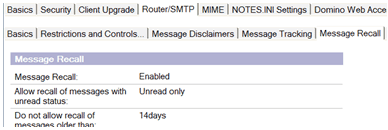
If you have
no server configuration documents, then Message Recall is automatically on and set for 14 days.
 3. Insecure storage of Internet passwords is on 3. Insecure storage of Internet passwords is on |
Check your Domino domain's directory profile by going to
Actions -> Edit Directory Profile.
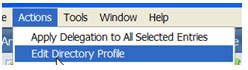
If "Use more secure Internet Passwords" is set to "No," then a clever
hacker could run a dictionary attack against your address book to
obtain address book content.
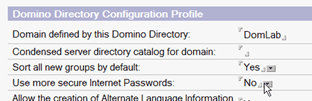
If your HTTP password looks like the one below -- with all capital letters and numbers -- then you've got a problem.
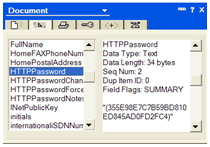
Use the menu options Actions -> Upgrade to More Secure Internet Password to fix existing person docs.

 4. The default number of cluster replicators is set to '1' 4. The default number of cluster replicators is set to '1' |
Clustered servers only use a single cluster replicator
by default. Cluster replication is an event-driven process. When
changes occur on one Domino server in a cluster, the changes are pushed
to the other servers as well. If many changes occur, cluster
replication can fall behind. If there is a failover while the databases
are out of sync, users will call help desk to ask, "Where are all the
meetings I arranged this morning?" or "The mail I sent this morning
isn't in my Sent folder." Adding another cluster replicator using the
above parameter will help avoid this. Your clustered servers will run
with two cluster replicators if you add this parameter to the Notes.ini
file of the clustered servers:
Cluster_Replicators = 2
You can tell if you still need more by looking at the statistic
Replica.Cluster.SecondsOnQueue,
which should generally show a time under 15 seconds when the server
has a light load. It should be under 30 seconds when the server is
operating with a heavy load. Be sure to look at the
Replica.Cluster.SecondsOnQueue.Avg and
Replica.Cluster.SecondsOnQueue.Max statistics to get a better feel for whether or not everything is in sync.
 5. Change Domino server console colors 5. Change Domino server console colors |
This last one is one of those personal things that I've
picked up in the last decade of working with the Domino server. To make
things easier, change the default colors of your console so that you
can see what's going on in one quick glance. Here's what I use on every
Domino server I monitor:
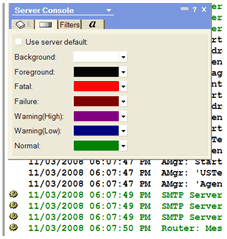
Green is good; red is bad. The white-on-black color theme seems old
fashioned. Ditch it for a color scheme that's simple to read and will
easily tell you what's happening with your Domino servers.
Andy Pedisich
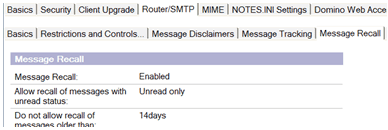
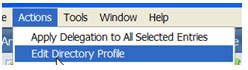
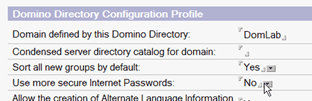
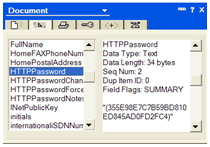

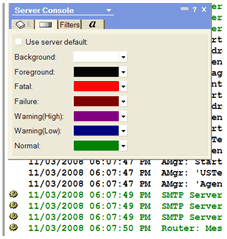
Không có nhận xét nào:
Đăng nhận xét